We know that lots of people in education and enterprise have been relying on Foldr to access, edit, share and manage their important data during these difficult times. Like most of you we’ve mostly been working remotely but that doesn’t mean that our developers have slowed down.
We’ve received a lot of feedback from users and Foldr admins and as always, we’ve turned some of this feedback into exciting new features which we hope will help to assist remote workers, remote educators and remote learners to make the best of the current situation. So, without further ado…
Scheduled Sharing

Users can now set a start date for shared items. This means that you can plan projects or assignments ahead of time and only make them available to delegates when necessary. Combined with the existing deadline functionality this can be particularly powerful in an educational setting as it allows educators to plan and set work for the forthcoming term, or indeed the whole year. Items will only appear in a delegates’ “Shared With Me” when the start date rolls around. And delegates will only receive an email notification about the shared item at this point. Which brings us neatly on to…
More powerful notification options

Previously Foldr’s sharing notifications could get a little “chatty”, it was an all or nothing deal. With 4.16 users can now specify how and when delegates are notified about shared items and when they change. Delegates can “subscribe” to shared items by bookmarking them if they want to receive change notifications for specific folders. A user sharing a folder can choose to only notify delegates who have subscribed or to notify all delegates of changes.
For our users making use of “Hand-In” folders for assignments and projects, they and delegates will always be notified of “hand-ins” and “hand-backs”, unless the user who shared the folder explicitly disables notifications for this particular location.
Anybody using Secure Public Links gets the same level of control as to whether external delegates receive notifications of file changes.
As with everything in Foldr it’s about giving users choice over how and when they share data with others.
Private Channels in Microsoft Teams
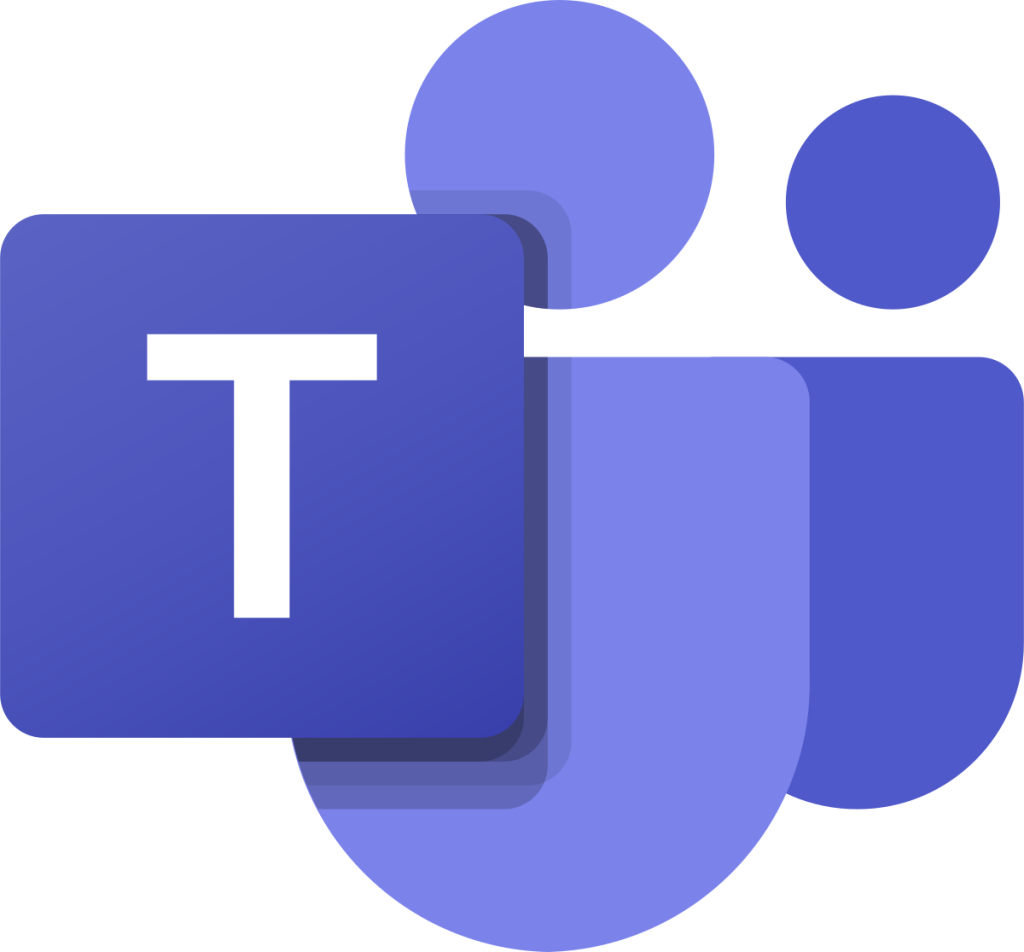
Earlier this year Microsoft introduced the ability to create private channels inside Office 365 Teams. Our developers have been hard at work to provide the ability to access the storage for these private channels within Foldr and we’re pleased to include this feature in 4.16. The best part is that there’s nothing that users and admins need to do! As long as you are using manual linking mode for Office 365 your private channels will appear as folders inside their parent Team folders.
Self-Service Password Reset

Recently a Foldr admin got in touch asking whether they could use Foldr’s self-service password reset feature as a separate “app”. They are using Microsoft ADFS as their Identity Provider for Foldr (side note, Foldr provides a powerful and easy-to-use IdP itself) but wanted to provide users with a quick link to reset their Active Directory passwords. Our developers set to work and it’s now possible to provide users with a link directly to Foldr’s password reset feature.
Monitoring and Reporting

Foldr admins can now run usage reports based on specific users, groups and time periods to get an overview of who is (and perhaps isn’t) signing in to Foldr. During this extended period of remote working this has allowed organisations to get a better understanding of their users work patterns. We’ve heard that schools in particular have been able to monitor whether students are accessing the resources that they need to and act accordingly. This is another feature that came from end-user feedback and we hope to provide more reporting features in the new future.
All of these great new features are available now, just update your Foldr servers and you’ll be good to go! If you’re interested in trying out Foldr then don’t hesitate to get in touch…
