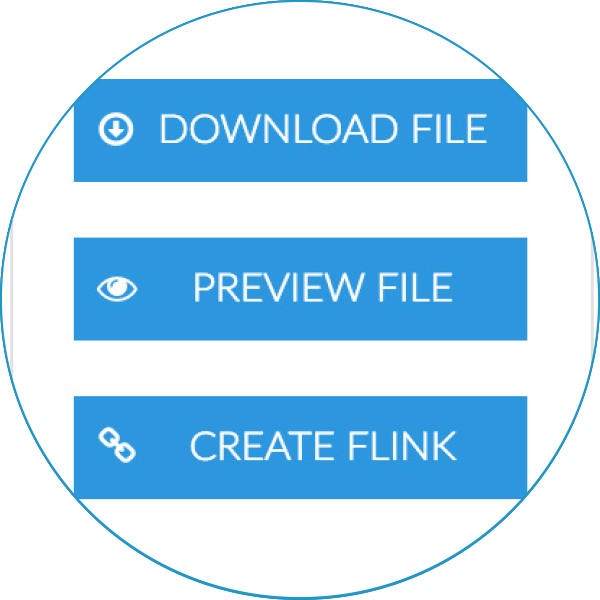Managing your files, working with Office documents and creating fLinks.
With the Foldr web app, you can access your files from any device with a web browser. It’s easy to preview, download and upload both files and folders. You can also manage your work by renaming, deleting and moving documents just as you would on a PC.
Overview
Managing your files
From the top menu bar you can carry out the following actions:
CREATE FOLDER – Create a new folder and give it a name
UPLOAD – Upload files. You can also drag and drop files from your computer.
DELETE – Delete files and folders
Working with files
After clicking on a file you are presented with options to:
DOWNLOAD FILE – Download a file from Foldr to your computer
PREVIEW FILE – View a file without needing to download
CREATE FLINK – Create and share a link to files and folder
Opening Office documents
Microsoft Office integration Select a Word, Excel or PowerPoint document and click the ‘EDIT FI’LE button.
The document will open in the associated Microsoft Officeapplication. When you close the document, it is automatically saved to Foldr.
Please note that Microsoft Office must be installed on your Mac/PC.
Sharing files and folders with fLinks
fLinks are an easy way to share files and folders with others. There are two types of fLinks:
PRIVATE FLINK – Only members inside your organisation can open these links
PUBLIC FLINK – Those inside and outside the organisation can open these links