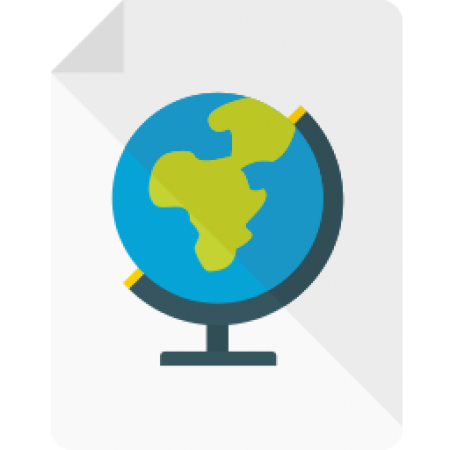We are frequently amazed by how our users find innovative ways to help us achieve more on our mobile devices.
We are frequently amazed by how our users find innovative ways to help us achieve more on our mobile devices.
You can embed content such as video, audio and HTML 5 apps alongside your Office, iWork and PDF files. Foldr now supports the opening of .website and .webloc files in addition to .url files.
.website
.website can be opened in the Foldr app as well as Internet Explorer. They are also commonly used to launch web apps within Windows often referred to as ‘Pinned Websites’ or ‘Pinned Site Shortcuts’.
They can be created by dragging a URL from the IE address bar to the task bar.
.webloc
.webloc files are Safari for Mac’s native Web Shortcut format. These can be opened in the Foldr app as well as Safari for Windows.
They can be created by dragging the website icon next to the address field to the desktop or another folder on the hard drive.
.url
.url files are both Foldr and Windows’ native Web Shortcut format. These can be opened in the Foldr app as well as all modern web browsers.
Instructions
From Safari (video)
From Safari
1. Once you’ve found a page to save as a Web Shortcut, tap the share icon and then tap ‘Save to Foldr’
2. Login to Foldr and choose a destination to save your Web Shortcut. Then Tap ‘SAVE HERE’.
3. Give the Web Shortcut a name or go with the one Foldr suggests.
From Foldr
1. Choose where to save the shortcut and then tap the arrow menu and choose ‘ADD FILES’ and then ‘NEW WEB SHORTCUT’
2. Enter the URL of the Web Shortcut or if you have a URL on your clipboard, this will be inserted automatically.
3. Give the Web Shortcut a name or go with the one Foldr suggests.
You can now open Web Shortcuts using the new built-in web browser within Foldr.