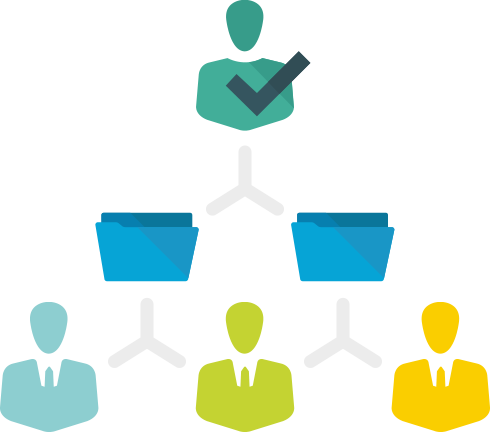Shared or Personal Mode?
Foldr for iOS can run in two modes, either shared or personal. Here, we’ll help you understand each mode so you can choose the most suitable for your deployment.
iOS devices can be deployed in several different ownership models. Apple themselves recognise three such models:
1. Organisation owned one-to-one
In this model, each user is assigned a device that’s configured and managed by the organisation.
Recommended Foldr mode: Personal
2. User owned one-to-one
In this model, each device is set up and configured by the owner of the device.
Recommended Foldr mode: Personal
3. Shared use
In a shared use model, devices are purchased by the organisation for use in a classroom or lab, and they are shared by different users throughout the day.
Recommended Foldr mode: Shared
Shared
Ideal for class sets of iPads. Login details are not retained at logout, ensuring everyone’s work stays safe.
Personal
Ideal for when a user is assigned a device. You can save your account details and enable automatic login.
How they compare
| Feature |
Shared Mode | Personal Mode |
| Retain login details | ||
| Save multiple accounts | ||
| Automatically log in | ||
| Pin code support | ||
| Touch ID support | ||
| Store files locally | Yes – however these are removed at logout | |
| Retain server address |
Note – You cannot switch modes once the app has been installed and mode selection has been made. You must remove and reinstall the Foldr app from the App Store.